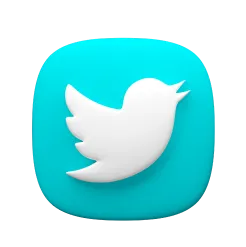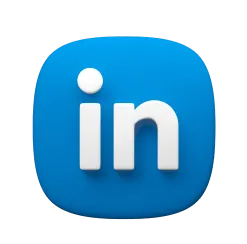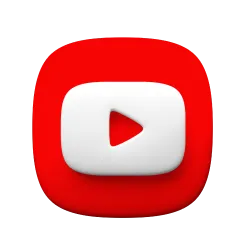How to Install Updated fzf on Debian: Command-Line Fuzzy Finder

How to Install Updated fzf on Debian: Command-Line Fuzzy Finder
fzf is a general-purpose command-line fuzzy finder written in Go by Junegunn Choi. It’s an interactive filter program for any kind of list - files, command history, processes, hostnames, bookmarks, git commits, and more. With over 72k GitHub stars, fzf has become an essential tool for command-line productivity and is widely regarded as one of the most useful terminal utilities ever created.
If you’re looking to supercharge your command-line workflow with lightning-fast fuzzy searching capabilities, fzf is the perfect tool. However, getting the latest version on Debian can be challenging since the official repositories often contain outdated versions that lack the newest features and performance improvements.
Fortunately, the unofficial debian.griffo.io repository provides the latest fzf packages, ensuring you get all the newest features and optimizations as soon as they’re available.
What Makes fzf Special?
fzf stands out as one of the most versatile and powerful command-line tools available:
📦 Portable & Fast
- Single binary distribution with no external dependencies
- Blazingly fast performance - processes millions of items instantly
- Optimized Go implementation for maximum efficiency
- Cross-platform compatibility across Unix-like systems
🛠️ Extremely Versatile
- Works with any list input - files, processes, commands, git commits
- Fully customizable via event-action binding mechanism
- Multiple display modes - list, grid, and preview layouts
- Flexible filtering with fuzzy matching algorithms
🔋 Shell Integration
- Built-in integration with bash, zsh, and fish shells
- Key bindings for common operations:
Ctrl-T: Find files and directoriesCtrl-R: Search command historyAlt-C: Change directory with fuzzy search
- Seamless workflow integration with existing shell habits
🖼️ Preview Window
- Real-time preview of files, images, and content
- Syntax highlighting support with tools like bat
- Image display capabilities in supported terminals
- Custom preview commands for any file type
🎨 Highly Customizable
- Multiple color schemes and themes
- Layout options - horizontal, vertical, reverse
- Style presets - default, full, minimal
- Theme playground for interactive customization
Why Use debian.griffo.io?
The debian.griffo.io repository offers significant advantages for fzf installation:
- Latest versions - Get new fzf features within hours of release
- No compilation required - Pre-built binaries ready to use
- Complete package - Includes shell integration scripts and documentation
- Automatic updates through APT package manager
- Multi-distribution support - Works on Bookworm, Trixie, and Sid
- Easy maintenance - Standard apt commands for updates
Prerequisites
Before we begin, make sure you have:
- A Debian-based system (Bookworm, Trixie, or Sid)
sudoprivilegescurlinstalled (install withsudo apt install curlif needed)
Step 1: Add the Repository
First, add the GPG key and repository to your system:
# Add the GPG key
curl -sS https://debian.griffo.io/EA0F721D231FDD3A0A17B9AC7808B4DD62C41256.asc | sudo gpg --dearmor --yes -o /etc/apt/trusted.gpg.d/debian.griffo.io.gpg
# Add the repository
echo "deb https://debian.griffo.io/apt $(lsb_release -sc 2>/dev/null) main" | sudo tee /etc/apt/sources.list.d/debian.griffo.io.list
Step 2: Update Package Lists
Update your package lists to include the new repository:
sudo apt update
Step 3: Install fzf
Now install the latest version of fzf:
sudo apt install fzf
Step 4: Set Up Shell Integration
Enable fzf’s powerful shell integration features:
# For bash users
echo 'eval "$(fzf --bash)"' >> ~/.bashrc
# For zsh users
echo 'source <(fzf --zsh)' >> ~/.zshrc
# For fish users
echo 'fzf --fish | source' >> ~/.config/fish/config.fish
# Reload your shell configuration
source ~/.bashrc # or ~/.zshrc
Step 5: Verify Installation
Confirm that fzf is installed and working:
fzf --version
You should see output similar to:
0.65.1 (linux_amd64)
Getting Started with fzf
Now that fzf is installed, let’s explore its powerful features:
Basic Usage
Start with simple file finding:
# Basic file finder
fzf
# Find and edit files
vim $(fzf)
# Find files with preview
fzf --preview 'cat {}'
# Find files with syntax highlighting (requires bat)
fzf --preview 'bat --color=always {}'
Shell Integration Key Bindings
With shell integration enabled, you get these powerful key bindings:
Ctrl-T: Find files and directories - inserts selected items into command lineCtrl-R: Search command history - fuzzy search through your bash/zsh historyAlt-C: Change directory - fuzzy find and cd into directories
Advanced Usage Examples
Leverage fzf’s power for complex tasks:
# Search and kill processes
ps aux | fzf | awk '{print $2}' | xargs kill
# Interactive git commit browser
git log --oneline | fzf | awk '{print $1}' | xargs git show
# Interactive ripgrep with live reload
rg --color=always --line-number . | fzf --ansi
# Multi-select mode for batch operations
find . -type f | fzf -m
# Search and open files in specific directories
find ~/Documents -type f | fzf --preview 'head -20 {}'
Tool Integrations
fzf works excellently with other modern command-line tools:
# Use with fd for respecting .gitignore
fd . | fzf
# Interactive directory jumping with zoxide
z $(zoxide query -l | fzf)
# Enhanced file listing with eza
eza -la | fzf
# Search through bat-highlighted files
find . -type f | fzf --preview 'bat --color=always {}'
Customization Examples
Customize fzf’s appearance and behavior:
# Custom color scheme
export FZF_DEFAULT_OPTS='--color=fg:#f8f8f2,bg:#282a36,hl:#bd93f9'
# Custom preview window
export FZF_DEFAULT_OPTS='--preview "bat --color=always {}" --preview-window=right:60%'
# Use fd as default command
export FZF_DEFAULT_COMMAND='fd --type f --hidden --follow --exclude .git'
# Custom key bindings
export FZF_DEFAULT_OPTS='--bind "ctrl-y:execute-silent(echo {} | pbcopy)"'
What’s New in Latest fzf Versions
Recent fzf releases include exciting improvements:
- Enhanced Preview: Improved image preview with multiple protocol support
- Tmux Integration: Native tmux popup support with flexible positioning
- Style Presets: Default, full, and minimal style presets for quick setup
- Advanced Schemes: Specialized schemes for paths, history, and different input types
- Better Performance: Optimized algorithms for handling large datasets
- Enhanced Bindings: More flexible key binding system with event-action mechanism
- Improved Shell Integration: Better compatibility with modern shells
Updating fzf
Keep fzf up-to-date with regular system updates:
sudo apt update && sudo apt upgrade
The repository is updated within hours of new fzf releases, ensuring you always have access to the latest features and performance improvements.
Other Available Packages
The debian.griffo.io repository includes many other modern command-line tools that work great with fzf:
- uv: Fast Python package manager (installation guide)
- zig: Modern systems programming language (installation guide)
- eza: Modern ls replacement (installation guide)
- yazi: Advanced terminal file manager
- zoxide: Smart cd command replacement
- lazydocker: Terminal UI for Docker
- lazygit: Terminal UI for Git
You can explore all available packages at debian.griffo.io.
If you’re interested in other development tools available from the same repository, check out our guides on How to Install uv on Debian for Python package management, How to Install Zig on Debian for systems programming, and How to Install Updated eza on Debian for a modern ls replacement. All these tools use the same repository and installation process.
Troubleshooting
Repository Key Issues
If you encounter GPG key problems:
# Remove old key if it exists
sudo rm -f /etc/apt/trusted.gpg.d/debian.griffo.io.gpg
# Add the current key
curl -sS https://debian.griffo.io/EA0F721D231FDD3A0A17B9AC7808B4DD62C41256.asc | sudo gpg --dearmor --yes -o /etc/apt/trusted.gpg.d/debian.griffo.io.gpg
Package Not Found
If APT can’t find the fzf package:
- Ensure you’ve run
sudo apt updateafter adding the repository - Check your Debian distribution is supported (Bookworm, Trixie, or Sid)
- Verify the repository was added correctly:
cat /etc/apt/sources.list.d/debian.griffo.io.list
Shell Integration Not Working
If key bindings aren’t working:
- Make sure you’ve added the integration line to your shell config
- Restart your terminal or source your config file
- Check that fzf is in your PATH:
which fzf
Uninstalling
If you need to remove fzf:
# Remove fzf package
sudo apt remove fzf
# Remove shell integration (edit your shell config files)
# Remove the fzf lines from ~/.bashrc, ~/.zshrc, or ~/.config/fish/config.fish
# Remove the repository (optional)
sudo rm /etc/apt/sources.list.d/debian.griffo.io.list
sudo rm /etc/apt/trusted.gpg.d/debian.griffo.io.gpg
sudo apt update
Conclusion
Installing the latest fzf on Debian doesn’t have to be complicated. The debian.griffo.io repository provides an easy, maintainable way to install and keep fzf up-to-date on your Debian system. With fzf installed, you get:
- Lightning-fast fuzzy searching for files, commands, and any list
- Powerful shell integration with intuitive key bindings
- Extensive customization options to match your workflow
- Seamless tool integration with modern command-line utilities
- Regular updates with the latest features and performance improvements
Whether you’re a developer who needs to quickly navigate large codebases, a system administrator managing multiple servers, or just someone who wants to be more productive in the terminal, fzf is an indispensable tool that will transform your command-line experience.
The repository is maintained as an unofficial community project and provides packages that aren’t available in the official Debian repositories. It’s a valuable resource for Debian users who want access to modern command-line tools without the hassle of manual compilation.
Happy fuzzy finding with fzf!
Resources
Disclaimer: The debian.griffo.io repository is an unofficial community project and is not affiliated with the official Debian project or the fzf development team.